Facebook has rolled out the new chat sidebar and adjusted the privacy settings a little bit. This post is going to be just a simple guided with Q&A's on how to adjust your chat settings and master the new FB sidebar.
1. How do I choose to appear in chat or not
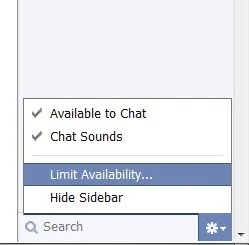 Click on the clog button on the bottom right-hand corner of your chat sidebar and then turn on or turn off your chat availability. If the tick mark appears before 'Available to chat' friends can see you and if there is no tick mark in front of 'Available to chat' then you are offline.
Click on the clog button on the bottom right-hand corner of your chat sidebar and then turn on or turn off your chat availability. If the tick mark appears before 'Available to chat' friends can see you and if there is no tick mark in front of 'Available to chat' then you are offline.2. How do I use Facebook without appearing online.
You will need to ensure there is no tick mark in front of 'Available to chat' to browse and use Facebook without appearing online.
3. How do I limit availability to just a few close friends on the Facebook chat sidebar
Click on the clog icon at the bottom of your chat window and then choose 'limit Avialibility' and then from the drop down menu choose which group of friends you would like to be available to chat with. You would have already had to have created lists of friends you and family. From the menu you can choose3 which groups of people you would like to add to and chat with.
4. How to hide the chat sidebar
Click on the clog icon and then choose 'hide Sidebar'.
5. How to start a video call
You will need to click on the name of a friend from your sidebar and then click on the Camera Icon that appears once a chat window is open.
6. How to start a group chat
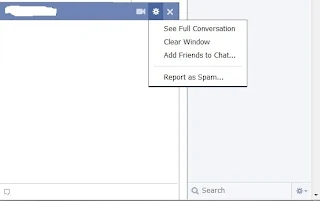 if you would like to start chatting with a group of friends using just one chat window. you can do so by adding more people to a single chat you are already with. So if you are talking to Susan, in Susan's window there is a wheel icon click that and then click on add friends to chat. A drop down space appears for you to type the name of a friend or friends to add to this chat. Enter they names and then click on enter the other people will also be added to the same chat window and you can group chat.
if you would like to start chatting with a group of friends using just one chat window. you can do so by adding more people to a single chat you are already with. So if you are talking to Susan, in Susan's window there is a wheel icon click that and then click on add friends to chat. A drop down space appears for you to type the name of a friend or friends to add to this chat. Enter they names and then click on enter the other people will also be added to the same chat window and you can group chat.7. How to see the full conversation you have had with a friend.
you will need to click on the wheel icon once you open the chat window of the conversation you want to see. so if you want to see the full conversation you had with Tim you would need to click on his name and when the chat window opens you would need to click on the wheel icon. From the drop-down choose 'See full conversation'.
8. How to clear a chat window
when you open a chat window to speak with a friend, you notice that then entire chat history is saved right there and you can pick up from where you left off. Sometimes this can get a little boring and you don't want that. Click on the wheel icon and then choose 'Clear Window' and you're done.
No comments:
Post a Comment