Dav
Watch/Upload Short Viral Videos
Explore
▼
Our Anonymous Buzz Lounge
Wednesday, February 1, 2012
Move photos to a different album on Facebook
This post is in response to a question by one of our users. can I move photos from one album to another without having to upload them all over again?. The answer is yes, it is very easy to move photos between albums on Facebook without having to upload them once again. This can be done on the new Facebook Timeline by accessing your photos link on Timeline. It will also be good to remember that this works only with albums you have created and not for albums that have been complied automatically. Compiled automatically will mean those albums that are created automatically by Facebook like Profile Pictures, Mobile Uploads and Wall Photos Albums. These are albums that get created automatically from photos you upload randomly to your Timeline.
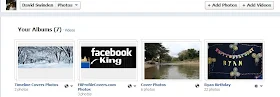
How to move photos to a different album on Facebook
1. Click on the photos link on your Timeline or profile and choose an existing album
2. Click on Edit Album found on the top of the page above the photos
3. Click or select Edit Photos found in the bottom left corner
Note: With the new settings you will have to move your photos around. Move to different placeholders or just drag-and-drop till the move options pops-up.
4. Select a new album from the drop-down menu found under each photo you wish to move.
5. Select the album you wish to move to found under each photos
6. Click Save Changes to move the selected photos
7. You're done
Note: You cannot move to albums that have been compiled automatically by Facebook. So the Facebook Timeline Covers album will not be available in the drop-down menu. You can move any photo to an Album you've created.
Please check video below for details
http://youtu.be/u4yAkSZM1GY
No comments:
Post a Comment