Dav
Watch/Upload Short Viral Videos
Explore
▼
Our Anonymous Buzz Lounge
Tuesday, June 26, 2012
How to change your email on Facebook Timeline
Facebook did something without the consent of its users and the problem is this. Now when someone visits your Facebook Timeline or your profile page - if you haven't added Timeline as yet. They get the 'About' page. Now this page contains your primary email address and people can simply mail you at this address. Facebook without the consent of users went ahead and replaced this primary address with your Facebook Email ID. If you are unaware about your Facebook Email Address and would like to claim yours, we have already written a post on how to do this which can be found here. Basically the way Facebook gives you an email ID is like this. When you visit your profile whatever is found after facebook.com is taken and put in front of @facebook.com. My Facebook profile is facebook.com/swinden. Therefore my Facebook email ID is swinden@facebook.com. So if you do not want your profile to show your Facebook mail ID here's how to change it.
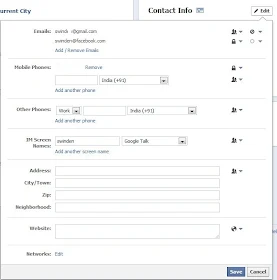
How to change, revert or use your primary Facebook email ID and not your Facebook email id.
How to change your email on Facebook Timeline
1. Login to Facebook
2. Click on your pic and land on your Timeline or profile page.
3. Click on the 'About' link found below your profile photo
4. Select 'edit' beside 'Contact Info'
5. Under "Emails' click on add / remove emails
6. You can now toggel between email IDs to be displayed on your Facebook by choosing the visible to settings.
7. Click on the people icon beside the mail id and choose 'Only me' for it to be visible to only you. This way you can use your email privacy settings to decide which email ID needs to be displayed on your Facebook profile.
8. Choosing the 'Only Me' option on Facebook will hide all your mail IDs. This if you do not want your mail IDS displayed on your Facebook profile
9. Choose the best option that suits you and you're done when you click 'Save'.
Please add a comment below to continue this discussion.
No comments:
Post a Comment