Monday, June 4, 2012
How to Turn off, disable or stop Socialcam sharing on Facebook
Socialcam on Facebook is slowly turning into a social scare. The app automatically shares all the videos you or your friends watch on your Facebook. Whcih means that it will be available in your friend's news feeds and some of these videos have questionable titles. It can give people who watch a video for fun a pretty mean scare when they find out that all the videos they have watched on the App have been shared with all of their friends on Facebook. In addition you might find that there videos are also on your Timeline. This is Socialcam trying to get a lot of Facebook juice. Videos are popular and everyone likes watching videos, Socialcam has been getting a lot of hits and traffic from Facebook with their social share feature. There is a quick and easy way or workaround to make sure that videos you watch using Socialcam are not shared on all your friend's news feeds.
How to stop or disable Socialcam from sharing videos on Facebook
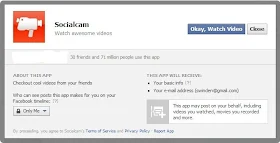 1. The first method is when you see a friends Socialcam feed and you also want to watch the video. You can search for the same on Google and watch it. Thereby avoiding the social sharing aspect. However if you want to watch it right there on Facebook, you can click on the app and it will ask you for permission.
1. The first method is when you see a friends Socialcam feed and you also want to watch the video. You can search for the same on Google and watch it. Thereby avoiding the social sharing aspect. However if you want to watch it right there on Facebook, you can click on the app and it will ask you for permission.When you signup the app will ask "Who can see posts this app makes for you on your Timeline'. Below which you will need to choose 'Only me'. Once you choose this option only you can see videos you watched and it will be hidden from all your friends on Facebook.
2. The second method is if you have already added the app the Facebook and want to stop it from sharing videos you watch.
 Login to Facebook
Login to FacebookClick on down-arrow beside home
Choose privacy settings
Beside Ads, Apps and Websites click on edit
Click on edit settings
Find Socialcam and click on it
Beside Posts on your behalf: Who can see posts this app makes for you on your Facebook timeline?
Choose 'Only Me'
Click the (x) mark beside " Posts on your behalf'
Click close and you'r done.
Note: If you do not use this app and also do not want to see all those videos appearing on your news feed. All you need to do is to hover over any of these videos and then click the (x) mark that appears and then choose 'hide all from Socialcam'
No comments:
Post a Comment