Friday, September 21, 2012
How to change Twitter header image
As you might have been seen there are a lot of profile's using the new Twitter header image. The header image works like Facebook's Timeline cover and Google+ cover image. So when people visit your profile there have a nice big banner image to view with your profile picture placed in the center of the image. It looks very impressive especially if done right. You can either do this on the Twitter App or on the web - the Twitter iOS App for iPhone and iPad is pretty easy to use and configure the new header image.
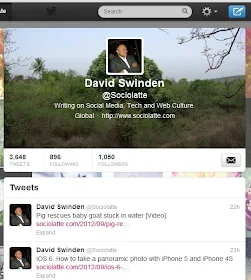
How to change the Twitter image on your iPhone or iPad
1. Open Twitter
2. Tap on the 'Me' icon on the top of your page. This leads you to your Twitter profile page.
3. Tap the 'Settings' icon under your profile image
4. Choose edit profile
5. Select change header
6. You can either choose 'Take a Photo' or 'Choose Existing Photo'. Take Photo will allow you to use your camera to take a picture and use the same as your header image.
7. Select save and your done.
How to Change your Twitter image on the web
1. Login to Twitter
2. Click the Cog icon on choose settings
3. Click on design and scroll down
4. Beside header click on change header
5. Select an image to use - click on save and you're done
Note: Recommended dimensions of 1200×600 and a Maximum file size of 5MB is what Twitter allows. Smaller images are fine but not too small as the quality of your header image will drop. Impressive images are sure to get more people to follow you. Be creative and make a connection between your header image and your profile or avatar.
Video below on the visuals on how to change header image via desptop
http://www.youtube.com/watch?v=ZpRVtx_tGmM

No comments:
Post a Comment