This might come in handy especially if you have a cracked screen. If you are able to draw the unlock pattern. You can then attach either or wired or wireless mouse to you phone. This was you can continue to use it and also have access to all you data. You can also use a wired xbox 360 controller or PS3 controller. There are many Apps that will help you do it, like this one. This App will help you play games on your phone via an external media controller. [Image Source]
Dav
Watch/Upload Short Viral Videos
Explore
- Play Tic Tac Toe online free
- Upload/Watch Short Videos
- Play Whack-a-Mole Online Free
- Bubble Shooter Online Free
- Relaxing Sounds
- Make Money with ChatGPT (eBooks)
- World Watch
- Happy Music
- Your Ad Here
- Contact | Send Tip | Ask a question
- Talk to our personalized "Side Hustle Helper" ChatGPT
- Privacy Policy
- Play Space Shooter Game Online Free
- Coloring Pages Free Download - Printable [Fantastic Worlds] [A4]
- Play Choose Your Own Epic Adventure Game Online Free
- The Ultimate Adventurer Personality Test
- What Type of Leader Are You? - Personality Test
- Diet Matchmaker: Get Tailored Diet Advice Here
- Play Hangman Challenge Game Online Free - Ultimate Word Guessing
- Memory Match Game Play Online
- Play Classic Snake Game Online Free
Our Anonymous Buzz Lounge
Showing posts with label Android. Show all posts
Showing posts with label Android. Show all posts
Tuesday, November 18, 2014
You can use an Android phone with a wired or wireless mouse
This might come in handy especially if you have a cracked screen. If you are able to draw the unlock pattern. You can then attach either or wired or wireless mouse to you phone. This was you can continue to use it and also have access to all you data. You can also use a wired xbox 360 controller or PS3 controller. There are many Apps that will help you do it, like this one. This App will help you play games on your phone via an external media controller. [Image Source]
Thursday, July 25, 2013
Use Air gestures to answer calls on any Android phone
Samsung Galaxy S4 users have something called Air Gestures -- they can use it to answer calls by a simple wave of the hand in the air. Users of other Android phones who'd like to get have this feature can do so now through an Android App called Air-CallAccept. There are two versions of the App. The free version allows users to accept calls using an air gesture like a wave of the hand in the air. Or putting the handset to their face. The paid version of the app lets users use gestures to even reject calls and send canned SMS when they reject a call.
How to use Air gestures to answer calls on your Android phone
All you need to do is download the app and install it and it's ready to go.
 Air gestures are the new thing for SmartPhones and a lot of phone makers are starting to offer air gestures to answer and reject calls. So if you want this new feature on your Android phone. Please find the links below.
Air gestures are the new thing for SmartPhones and a lot of phone makers are starting to offer air gestures to answer and reject calls. So if you want this new feature on your Android phone. Please find the links below.
Air-CallAccept free version
Air-CallAccept Paid version ($2.99) via XDA
How to use Air gestures to answer calls on your Android phone
All you need to do is download the app and install it and it's ready to go.
Air-CallAccept free version
Air-CallAccept Paid version ($2.99) via XDA
Labels:
Android,
Android Apps,
Apps,
Free Apps,
Samsung,
Samsung Galaxy S4
Sunday, December 16, 2012
How to compare Android phones side by side
So you're looking to buy an Android device, maybe a phone or tablet but before buying you would like to compare the devices. Comparing devices will let you see the configuration, battery life, size, hardware, camera and features. This will give you a complete overview on the kind of devices available and the cost. Viewing devices side by will also let you choose and make the right decision. Fortunately this is easy to do and can be done on the Android site itself. Comparing specs is important to all buyers of mobile phones and tablets and no matter what people have written about a particular device, you would like to compare your favorite devices and see for yourself.
 How to compare Android devices side by side before buying
How to compare Android devices side by side before buying
1. Go to Android.com
2. Click on 'Browse Devices' found on the top of your screen
3. You can now choose 'Your Country', 'Manufacturer' or 'Operator' - service provider.
4. Once your done you can now check the box below any three device and hit the 'Compare' button found on the right-hand side of our screen.
5. Click on 'Clear' to repeat the process and start over again.
This is the most simple way to compare your 'Samsung', 'HTC' or Dell devices just to name a few. All devices are available and according to your country and phones available in your part of the world -- you can check and see for yourself.
1. Go to Android.com
2. Click on 'Browse Devices' found on the top of your screen
3. You can now choose 'Your Country', 'Manufacturer' or 'Operator' - service provider.
4. Once your done you can now check the box below any three device and hit the 'Compare' button found on the right-hand side of our screen.
5. Click on 'Clear' to repeat the process and start over again.
This is the most simple way to compare your 'Samsung', 'HTC' or Dell devices just to name a few. All devices are available and according to your country and phones available in your part of the world -- you can check and see for yourself.
Android: How to block a number
There are a lot of Apps in the market for you to use when you want to block someone on your Android device. But did you know that Android already has an in-built feature that helps you do just that. To use the feature you do not need to download Apps, install them and block people. If there is a number you want to block on your Android phone, follow the easy steps below to get it done. On older phones this was something that was not possible but with SmartPhones you can block people and numbers and not receive any calls from then again.
 How to block a number on my Android phone.
How to block a number on my Android phone.
1. Open the contacts
2. Go to that contact and tap menu
3. Now tap on options
4. Tick or check the box next to 'Incoming Calls' -- this will send all calls into voicemail and you never need to receive a call from them.
When you tap on options various devices might offer other choices like the Samsung Galaxy S2 has 'Add the blacklist'. This again will block calls from that number. To unblock a number simply follow the same process. So whichever Android device you might be using follow the steps given above and you will find the block option.
1. Open the contacts
2. Go to that contact and tap menu
3. Now tap on options
4. Tick or check the box next to 'Incoming Calls' -- this will send all calls into voicemail and you never need to receive a call from them.
When you tap on options various devices might offer other choices like the Samsung Galaxy S2 has 'Add the blacklist'. This again will block calls from that number. To unblock a number simply follow the same process. So whichever Android device you might be using follow the steps given above and you will find the block option.
Thursday, August 16, 2012
RealPlayer for Android now available
 |
| A screenshot of the App |
RealPlayer the music player for desktop PCs that we have been familiar with but no more regarded as one of the premier media players on the internet - have decided to do something about it. They have targeted mobile devices and plan to once more reclaim the title of premier music player on mobile devices, SmartPhones and Tablets. There have been a huge features announcement and the app which till now was in Beta, is now ready for download as a full-fledged app. To start with the app is multilingual and supports 9 languages; supports multiple file formats, play music and videos and can be used to browse photos.
Among the other features that are available are voice commands for search, sharing on your favorite social media sites. You can also move the app to your SD card. You can also use the app without unlocking your screen - for easy playing of all your music and video files. The app also promises a fine tuned graphic equalizer which allows you to fine-tune the output sound of the music you're listening to. Another important feature to note is that the developers of the app promise no ad - that's right no advertisements to be show in the app. RealPlayer promises a totally new experience to handle all your media files on your mobile device. Android users can download the app now at the Google Play store.
Download RealPlayer for Android now
Labels:
Android,
Android Apps,
Apps,
Free Apps,
Fresh,
Google Play
Friday, August 3, 2012
Official Android Blog now available
For all of you who just can't get enough of all things Android, Google have released an Official Android Blog. All Android updates used to belong on the soon to be closed Google Mobile Blog. This has now changed and if you want to follow all things Android from the folks over at Google. You might want to start following the Official Android Blog and update all your bookmarks and RSS feeds. Google have also launched a + Android Page on Google+ and an Official @Android Twitter profile as well. Important news for all Android Lovers, especially those who like to get their news direct from Google.
All Android news related to phones, tablets and Apps will now be released by Google on this blog. Google have also said that this will not be like a big community and will not have daily news as well but will be the place for all important news and announcements from them. One of latest announcements on the blog is about Google Wallet. Google Wallet now stores all your credit card information not on your phones secure storage area but on Google's highly secure servers. So check out the blog and leave a comment with your feedback.
Official Android Blog - news and notes from the Android Team
Wednesday, May 30, 2012
How to track your lost Android phone and find it again
If you have misplaced your mobile phone then there are ways to track it and get it back. The easiest instance would be that you turned the ringer into silent mode and then forgot where you left it. If you have one of the apps listed below it will help you to turn the ringer on by remote controlling your phone via SMS or TEXT messages and turning it back on. Below are a list of apps that can definitely help you track your lost phone.
1. Plan B
This is an app that you can use after you have lost your phone. There is no software to be downloaded and if by chance your phone is missing, head over to this app located in Google Play and start it over the web to begin searching. To begin using the app you will need a Google Account and then start using it over the web. Once installed you get an email in your associated Gmail account telling you the app has begun searching for your phone. This is followed up by another email with a Google map showing you where your phone is. If it is unable to locate your phone you can use another phone and text the word 'Locate' to your phone. The service will not work if your phone is turned off. has no SIM card or no network connection. Works in the US only.
2. Where's My Droid Lite
This is one app can also be used after you have lost your phone. Once you phone is missing you can use this app to send a text message to your phone that will turn the ringer volume right up and help you locate your phone. You can also use text commands to send you back your phones location and get the longitude and latitude position of your phone.
3. Agastya
This app will allow you to again turn on your phone's ringer even if it is silent mode. You can do so by using any other phone and using text message commands to get the job done. Here is a list of commands you can use with this app, provide by Tech blog Digital Inspiration.
SILENT – Turn off the phone’s ringer
RINGER – Turn on the ringer
IMEI – Get the IMEI number* of your phone
LAST MESSAGES – Retrieve the last 5 text messages received on your phone
LAST CALLS – Know the last 5 missed/received/dialed numbers
Thursday, March 29, 2012
Google Maps: Find Out Your Trip Duration Based On Current Traffic updates
 |
| Image Credit: Google Maps |
Google Maps on your Android phone just got better. Google has now factored in live data to help yo better plan your trip. So if your planing to go to the airport and need to know which mode of transport to you. Check Google maps for a more detailed live traffic analysis to decide how to travel. Google maps will help you estimate the length of time of your journey and wherever information the new live traffic feature will analyze current traffic conditions and estimate the length of time of your journey. So once you know how long your drive is going to take you can then decide which mode of transport to use. A good example would be that based on estimated travel time you can decide whether to take the train or the taxi to the airport.
With up-to-data traffic reporting which keeps on getting refreshed you can also plot several courses to reach your destination. As you are driving you can also be alerted about traffic jams up ahead and quickly change your route to arrive on time. Current traffic data is available only in a few places and more destinations will be added soon. For now it is only in large metropolitan areas in the US. So the next time you want to compare driving time vs transit time Google maps can help you decide. Which will it be public transit or you driving.
Google Maps for Andriod
Source: Google Lat Long Blog
Labels:
Android,
Android Apps,
Google,
Google Maps,
How to,
Life Tips
Saturday, March 24, 2012
How to use Facebook Full Site on your phone
The reason for this post is simple. If you use Facebook on your SmartPhone, iPhone, Android Phone or Tablet. You land on the mobile version of Facebook. The mobile version is quiet stripped down and you do not get the full Facebook experience like you would on a desktop. You can still however still have the full Facebook site experience on your phone with just a few steps. Also the App on the phone does not offer full functionality and sometime you just want to have all options available to you on your phone.
There are a couple of ways to access the full Facebook site on your phone
1. Type this address into your phone browser
http://www.facebook.com/home.php
Remember home.php after Facebook.com
2. On the iPhone
Go to Facebook.com
Tap on more
Tap on 'Desktop Site'
Note: Avoid tapping the Facebook logo or your name as it will take you to the mobile version once again.
3. On your Android phone
Open Browser
Open Facebook
Tap on more
Tap on 'Desktop Site'
With this you will be able to full Facebook full site and not the mobile version on your phone.
Tuesday, March 13, 2012
MobiTexter: Use your web browser to send and receive SMS or Text [Android]
There are a number of app available for you to download and use for sending and receiving text messages on your web browser. MobiText is one of them and once you download the app you can Sync you Android phone contacts with your PC and then keep up your SMS and Text addiction with the same. Once you send a text message using the app the message is delivered instantaneously and therefore no wait time. So with this app you can be away from your phone and still send and receive SMS or Text.
MobiTexter: How does it work
Once you download the app it syncs your existing phone contacts to your email account. As soon as you receive a text message it shows on your web browser and this way even if you are away from your phone you can reply to the text message and it is sent in real-time which means there is no delay in sending or receiving messages. So once you download the app you will then need to register your email ID with the app. After this you can choose to sync your SMS and contacts and access them directly on mobitexter.net. From there you can access your Inbox and compose messages and send. messages that appear here are from your phone. Deleting a message here does not remove it from your phone. The thing about all this is that you have your keyboard at your service for fast and easy typing of SMS or Text messages.
Download Mobitexter at the Google Play store.
Friday, February 24, 2012
How to delete apps on the Samsung Galaxy Tab
One reason why you might want to delete to remove apps on the Samsung Galaxy Tab is to free up some space for new apps you want to check out and try. All apps that you install and add from the Android market can be removed except for apps that come pre-installed on the tablet. So apps like Blockbuster, Kindle, Slacker and movie cannot be removed as it is a part of the ROM of the device. All other Apps that you have installed and added can be removed with a few simple steps listed below.

How to remove, delete or uninstall apps on the Samsung Galaxy Tab
1. On the Home screen tap on menu
2. Select settings
3. Now choose applications
4. Tap manage applications
5. Select App you want to remove
6. Now tap the uninstall button
7. Select OK
8. You're done and the app removed
If you are using Samsung Galaxy Tab 10.1 there it is even simpler as you do not need to go to the app settings to remove apps
1. On the home screen tap on the Apps icon found on the right-hand side
2. Tap and hold the app you wish to remove
3. Drag the icon of the app to the red remove bin
4. Tap OK
5. You're done
Please leave a comment below to continue this discussion.
Sunday, December 11, 2011
How to: Galaxy Nexus Face Unlock [Ice Cream Sandwich]
When Google released Android 4.0 better known as 'Ice Cream Sandwich' the OS came with some really new cool features. Like the Google Nexus phone has a feature called 'Face Unlock. There are many forums online discussing the feature and one of the points that keep coming up is, whether it is safe and can it be used a real security. This post is not going to discuss that but how to set up the facial recognition feature available on your Galaxy Nexus. What's really fun is that you can now smile and open your phone. The software is fun to use and well, you can now open your phone with a smile. Set it up and show it off to your friends. quiet a nice fun and handy feature to have on your phone
How to set up Face Unlock on Ice Cream Sandwich
1. Tap on settings
2. Tap on security
3. Touch screen-lock
4. Touch Face Unlock
5. Tap on Set-It-Up
6. Hold your phone like a mirror in front of you
7. Position your face in-between the dots that appear in a circle. You can smile and you don't have to hold perfectly still. Works best indoors with moderate even-lighting.
8. Click on continue
Use this to set up a backup option in case your phone cannot see your face clearly
9. You can now set-up a backup lock option. This is handy is your phone cannot see your face for some reason or the other.
10. Under choose backup lock you can choose between 'Pattern' or 'Pin'.
11. Click on pattern you run your fingers over the dots to create a pattern.
12. tap confirm
13. Draw patter again to confirm
14. Touch confirm
15. You're done
Need more help check the video out below
Labels:
Android,
Gadgets,
Galaxy Nexus,
Google,
How to,
Ice Cream Sandwich,
TECH
Friday, December 2, 2011
How to check if your Android phone has Carrier IQ
 |
| Image: VooDoo Carrier |
We have already done a post of how to remove Carrier IQ from your iPhone. If you are wondering what all the noise is about you can read our previous post about the same here. So if you're wondering if your Android phone has Carrier IQ installed and it just might be recording your keystrokes there is now an App to help you out. The App does not remove Carrier IQ but will let you know if CarrierIQ Rootkit is on your phone or not.
Once you install the App on your phone you will get a score if you get 0 it is best as it means that Carrier IQ is not on your device. Anything above that means your phone hosts the CarrierIQ rootkit. VooDoo Carrier IQ Detector will not be able to remove the program from your device but will let you know if your phone hosts Carrier IQ.
Simond the developer has also uploaded the open source code to Github. If this makes you feel a little more comfortable since the program is just about a day old.
VooDoo Carrier IQ Detector
To view a demo and how to use the App on your Android phone check the video out below.
Thursday, November 17, 2011
Parrot ASTEROID The world’s first Android-powered car receiver now available
The parrot ASTEROID an Android-Powered radio was unveiled this year as CES 2011. There have been some minor delays with it supposed to be coming out in October. The gadget is here and avialbale for purchase. Priced at MSRP of $349 it can now be ordered online from this list of retailers.
You might be wondering what is so special about this raid for starters it is the world's first Android powered receiver. Which can replace your radio or CD player when it comes to playing music, your GPS system for navigation, it can even hook up to your phone for voice based texts and emails. To make things easier for you it also comes with a large tuning nob. This is a must because if it's text you need to read that you can turn out difficult. This neat gadget seems to have all the promise with voice-recognition and all. Please let us know what you think in the comments section below.
Sunday, October 23, 2011
Android Ice Cream Sandwich Features
Android as you are already familiar with is a mobile operating system developed by Google and the open handset alliance. Since it was first released it has seen a number of updates and each update has a code name. The latest being Ice Cream Sandwich. All these code names are based on dessert items. Cupcake, Donut, Eclair, Froyo, Gingerbread, Honeycomb, Ice Cream Sandwich.
With the latest Andriod ICS - Ice Cream Sandwich debuting first on the Samsung Galaxy Nexus. It has been built by Samsung for Google and developed jointly by engineers from both companies.
The new OS has some stunning features and worth checking out.
Hardware buttons have been done away with to make room for software buttons
Features a new font optimized for HD display
Voice typing
Gmail comes with offline search
Access Apps from the lock screen
Facial recognition for face unlock
New tabbed web-browser, you can open up to 16 tabs
Set a cap on your data usage
Camera App with zero shutter lag and zoom while recording
Photo editor
People App which combines high-resolution photos and updates from Google+, Facebook etc.
Wednesday, October 5, 2011
Aakash - World's Cheapest Tablet Computer
India is launching what it's calling the world's cheapest tablet computer. Called 'Aakash' meaning Sky the tab will be sold at a subsided cost to students for $35 and later be sold in retails stores for $45. One of the chief uses of the device will be to help eradicate poverty in villages in India. It is being manufactured in India by Datawind a UK based manufacturing company. The tablet has been jointly developed by DataWind and Indian Institute of Technology - Rajasthan.
The Tablet uses Google Android and uses resistive LCD display rather that full touchscreen. Future versions would include a cell phone connection as well. The device actually costs nearly $50 – the government is paying 2,250 rupees each for the first 100,000 batch of them. Previously referred to as the Sakshat tablet, it’s now being called “Aakash,” or “sky.” This will go a long way in helping the rural poor because of the device's simplicity and portability. it can reach people in remote villages much more easily and give them a feel of a computing device and its uses. The Tablet developed by the government of India will be called Aakash for students and Ubislate for retail consumers. It is also being called the $35 tablet.
Tuesday, September 13, 2011
Intel Medfield Android Honeycomb Tablet [Pics]
The prototype is out for all the see. Intel has on display the new Android tablet running on Medfield. Medfield is an upcoming Atom chip for SmartPhones and tablets, will offer better graphics. This is one of their newest chips with great power-efficiency and contains a single core. It will be available in devices during the first half of 2012. Intel tablets and smartphones will be based on Google's Android Software and now their own internal MeeGo. So you can expect to see Intel-Based phones in the first half of 2011 and they will initially be running on Android Gingerbread and later transition to Ice-cream Sandwich.
The Intel Tablet has a 10.1in screen and was shown off running Android 3.x Honeycomb. It is 8.9mm thick. World's first Intel x86 based Android tablet.
 |
| Image: tablets Planet |
 |
| Image: TheInguirer |
 |
| Image Credit : Cnet |
Labels:
Android,
Gadgets,
Google,
Intel,
Smartphones,
tablets,
TECH Photos,
Videos
Tuesday, August 30, 2011
Dolphin Browser for Android and iPhone
 Dolphin Browser up until now was a third-party mobile browser for Android devices both phones and tablets. Dolphin Browser now comes to the iPhone, iPad and iPod Touch. Presented by Mobotap this browser has been very popular amount Android based devices. The browser for the iPhone has been built on i OS unlike the browser used for Android devices. So here are the features found in the browser and some of them really set them apart from other browsers.
Dolphin Browser up until now was a third-party mobile browser for Android devices both phones and tablets. Dolphin Browser now comes to the iPhone, iPad and iPod Touch. Presented by Mobotap this browser has been very popular amount Android based devices. The browser for the iPhone has been built on i OS unlike the browser used for Android devices. So here are the features found in the browser and some of them really set them apart from other browsers.Dolphin Browser: How does it work and features
1. Webzine - clearly displays web-pages as a series of thumbnail images
2. Gesture - a fun feature to navigate the web. You can move up or down by drawing arrows.
3. Add-ons - over 50 available and include a translator
4. Multi-Touch-Zoom - allows you to pinch the screen and expand or reduce text size. You can also double tap to zoom in and out
5. Tabbed Browsing - Lets you have a desktop experience while browsing. Open as many tabs as you want.
6. SideBar - you can quickly swipe to the tool bar on the right to quickly launch additional features
7. Speed Dial - puts your favorite sites on speed dial
8. Smart Address Bar - auto-completes URLs as you type
9. Bookmark Folder - organize your bookmarks into folders
10. User Agent - Allows you to view full sites on your mobile and switch between Andriod, iPhone and Desktop view
11. Bookmark Import - import bookmarks from your default browser
Find on the Android market
iTunes link
On the web
Tuesday, August 9, 2011
Facebook Mobile Messenger App available now
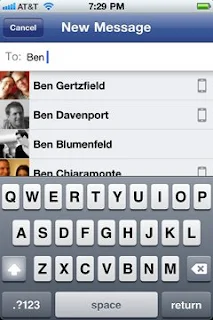
The new Facebook App dedicated to messaging is available from today for both the iPhone and Android. This standalone App is not a part of the Facebook App but comes separate and is dedicated solely to messaging. The new Facebook Messenger for Mobile delivers your messages instantly and there is no need for a refresh. All communication on the App happens in real-time. The App allows from group conversations a feature that many companies have been trying to cash in on. With group messaging everyone who is part of that group can carry on conversations in real time. Texting is taking on a new meaning all together with group texting. The technology that is used in the App is from Beluga the group messaging app company that Facebook acquired for the same purpose
If you do not have a smartphone you can still reply to messages by confirming your mobile number.
How does Facebook Messenger work
Messages are delivered through texts and notifications
You can message all your friends whether they are on Facebook or a part of your phone contacts by typing the persons name
The Messenger App is an extension of Facebook messages and so all your texts, chats, emails and messages are stored in one place. So you can still see the full history of all your conversations whether you're on the wed or mobile device.
It is quick, fun and easy to start a group conversation and message everyone at once.
You can also choose to add your location or turn off the feature.
The App has a message alert system and you can choose to have them delivered at a specific time or choose to turn it off completely.
You can also send photos using the App
To download for iPhone or Android you will need to search for the App as 'Facebook Messenger' and hit download in your phone's App store.
If you want a link texted to your phone you can click here.
Sunday, July 17, 2011
Twitter for Android – Now with Push Notifications and Multiple Accounts
 |
| App Screenshots |
So Twitter has finally got down to doing something that should have been done a long time ago. Twitter's Android App now offers push notifications and support for multiple accounts. Push notifications essentially makes sure that all your updates are delivered to you in real-time. So now you can go into settings and enable automatic refresh to stay updated. In your account settings, select “automatic refresh” and choose to receive updates for Direct Messages, @Mentions (from the people you follow or anyone), and Tweets.
The update also supports Multiple accounts for those of you who use more than one Twitter account. Plus, Twitter has updated updated the appearance of home screen widgets and added a bunch of other improvements and bug fixes.
You can download this updated version of Twitter for Android now from Android Market.
Subscribe to:
Posts (Atom)











