Productivity Owl is here to make sure you stop wasting your precious work time on sites not helping you. With Productivity Owl you get an animated character that gets angry when you go to time wasting websites, and stop concentrating on your work. The is a
Chrome Extension that when installed will help you out with your work day, or your study day. When setting up the extension you would need to enter a list of allowed websites, and a list of blocked websites. When browsing you have only 30 seconds to get what you want and get out. Failure to do so will annoy the owl, and it will swoop down and close the webpage you're currently wasting your time on.
 Productivity Owl - How does it work.
Productivity Owl - How does it work.Once you add the extension to Chrome you would need to set 'Allowed Sites' and 'Blocked Sites'.
Blocked sites can be accessed only during times you've setup.
Work related sites can be visited whenever you want.
Visit a site that is not on your lists and by default you have 30 seconds to get what you want and leave. You can set your own time here.
When visiting a non-work-related site the angry owl will show-up
Do this enough number of times and the owl starts loosing respect for you.
Get Productivity Owl for Chrome now.





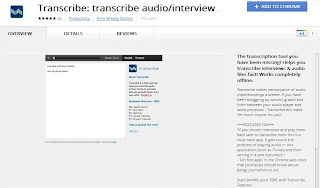
 If you are a Facebook user whose friends post a lot of videos and you don't really have the time to view each video. This Chrome extension is for you. With this video extension all the videos in your news feed with play in a block in the upper right-hand corner while you continue browsing your news feed or wall. If you find a video interesting you can take notice of course if not continue with what you're doing and let the videos play in the background.
If you are a Facebook user whose friends post a lot of videos and you don't really have the time to view each video. This Chrome extension is for you. With this video extension all the videos in your news feed with play in a block in the upper right-hand corner while you continue browsing your news feed or wall. If you find a video interesting you can take notice of course if not continue with what you're doing and let the videos play in the background.