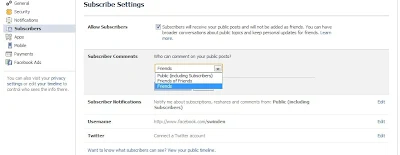Facebook Graph Search is being rolled out to all users, single men and single women can definitely take advantage of this. There are many uses for Facebook Graph Search and one of them is to find single men and women in your area, current city or hometown. If you're single and ready to mingle here are some things you need to do, in order to show up on searches. With Graph Search Facebook has opened up the possibility of finding and meeting new people close to where you live. You can find people with similar interests, people who share the same interest and passions or simply find a date. If you already have Facebook Graph Search you can search for Facebooky Terms like this - single women who live in New York and are interested in men. You can also search for Single men who live in New York who are interested in women. Before Graph Search this was not possible Facebook with Graph Search have opened up the site to become a place where you can find a date, mate and maybe even a life partner. It's all about connecting people they say and here is a social networking site in all it's glory. Search can tend to become creepy but that does not mean you are going to get any results for the same. So if you're single and you want your profile to show up when people search for singles in your area this is what you need to do.
 How to find a date, mate or life partner on Facebook
How to find a date, mate or life partner on Facebook1. Login to Facebook.
2. Below your Timeline click on 'About'.
3. Beside 'Basic Info' click on 'edit'.
4. Beside 'Interested in' choose either 'Men' or 'Women'.
5. Click the globe icon and choose Public. This way it is set to public and people can find you on searches.
6. Beside 'relationship Status' choose 'Single' and use the globe icon to set it as public.
7. Click 'Save' and you're done.
if you do not want to be found on Facebook Graph Searches for these terms, follow the same steps but click on the Glob Icon and choose 'friends' or 'Only Me' or Custom and set your basic info and interested in to be only visible to you. Please leave a comment below with what you think about this.