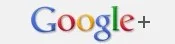If this is the first time you're sending a direct message or private message on
Google+, you might need some help to get started. Sending a direct message or private message is important and it very popular on other sites like Twitter and Facebook. On Twitter you can send a DM or direct message only to people, whom you're connected with. Facebook however let's you send a personal message to anyone -- unless they have disabled it on their profile. On Google+ you can send a message to people in your circles, people you are connected with and people who you're connected with. On Google+ you can message anyone you want and there is a really simply way of doing it. Yes you can send a message to a celebrity on Google+ -- you can send a message to anyone using the service, actor, actress, writer, photographer and just about anyone.
 How to send a message to anyone on Google+
How to send a message to anyone on Google+1. Login to Google+
2. In your Google+ stream, the box that says 'Share what's new', start typing your message.
3. Once you compose your message
4. Click in the address box which says ' +Add Names, Circles or email addresses.
5. Now start typing the name of the person you want to send the message to.
6. Click on Share and you're done.
 How to check if your message has been sent to the right person.
How to check if your message has been sent to the right person.In Your stream click on 'Limited' to see the conversation between the two of you.
Check video below for visualshttp://www.youtube.com/watch?v=Gv65jkH663A