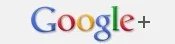Once you create a page on Facebook, you can then give it a Vanity URL. This means you can give it a name in its URl that matches the page name and purpose.. For example we have a Facebook page called Sociolatte and on FB our page URL is www.facebook.com/sociolatte. When you first create your page this is not the case. You get a URL that is a string of characters that follows www.facebook.com like this - www.facebook.com/pages/spiderman/123456789. So if you have a page and want to give it a decent URL or name which you can then share on your blog or website, you will need to give it a name. This is how to get a Facebook Page Name or Vanity URL as it is called. You can get your Facebook page name only after your page receives 25 likes. So once you get your Facebook page URL and you then decide you want to change it, you can do so now. This was a feature that was not available on Facebook but they have now allowed one change. Which means you can change the name of your FB page once more. So if you have a page and would like to change the URL, you can get started right now.
How do I change the URL of my Facebook page
1. Login to Facebook
2. Click on this link
3. From the drop down select the page you want to give a new URL
4. Enter the name and check for availability
5. If it is available click on save
6. you're done
Note: You can change the URL of your page only once after you have set it. This is a relief for people who might have made a mistake when entering their Facebook page URL the first time. When entering the URL of a page you can use Alphabets and Numbers with no spaces between.
Video instructions