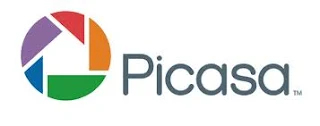Here are a few helpful tips for you as a user.
Use this URL to view your Picasa web albums in the old userface - https://picasaweb.google.com/lh/myphotos?noredirect=1
2. How do I change the visibility options of my Picasa web albums on Google+
You will need to find the albums under the 'Photos' tab in Google+. Click on the Globe icon and then the (X) mark beside public (The Green icon). Your album should now change visibility to 'Only You'. By doing this you lose comments and +1's however.
3. What are the advantages of this change
For one you get more visibility and people are more willing to share on Google+. Therefore your photos will get more eyeballs and +1s. Which are very helpful in terms of popularity and influence.
4. What about sharing.
Any album shared publicly by you can now in turn be tagged and shared by other users on Google+
Please leave a comment below with what you think and any questions you might have about the change.