Siri will also play a huge role in iTunes radio. In addition to the personalized channels built just for you - Siri gets to give you more info on the songs you're listening to. You can ask Siri who plays that song or play more like this and Siri will do it.
Dav
Watch/Upload Short Viral Videos
Explore
- Play Tic Tac Toe online free
- Upload/Watch Short Videos
- Play Whack-a-Mole Online Free
- Bubble Shooter Online Free
- Relaxing Sounds
- Make Money with ChatGPT (eBooks)
- World Watch
- Happy Music
- Your Ad Here
- Contact | Send Tip | Ask a question
- Talk to our personalized "Side Hustle Helper" ChatGPT
- Privacy Policy
- Play Space Shooter Game Online Free
- Coloring Pages Free Download - Printable [Fantastic Worlds] [A4]
- Play Choose Your Own Epic Adventure Game Online Free
- The Ultimate Adventurer Personality Test
- What Type of Leader Are You? - Personality Test
- Diet Matchmaker: Get Tailored Diet Advice Here
- Play Hangman Challenge Game Online Free - Ultimate Word Guessing
- Memory Match Game Play Online
- Play Classic Snake Game Online Free
Our Anonymous Buzz Lounge
Showing posts with label Siri. Show all posts
Showing posts with label Siri. Show all posts
Monday, June 10, 2013
What is iTunes Radio and how does it work
Apple have just announced their new music streaming service - iTunes Radio. The announcement was made by Tim Cook at the WWDC 2013. iTunes Radio is essentially a music streaming service which takes your likes and dislikes into account. The music that gets streamed to your device will take into account the genre of music you like and is customized accordingly. iTunes Radio can access the entire iTunes catalog, which means you have a choice of over 26 million songs to be streamed to your device. Companies like Sony, Universal and Warner have all joined the bandwagon.
 The service will be free for all U.S users and will be ad supported if you have not subscribed to iTunes Match. You also have the ability to skip a track if it does not appeal to you. Once you have iTunes Radio you can start streaming radio stations to your device. You can add radio stations or share them - the app will also provide 100's of pre-built radio stations. You also have the ability to create your own radio stations and share them with your pals. iTunes Radio is built into iOS, iTunes on desktop, and Apple TV. Apple's iTunes Radio will arrive a little later in the US and the release should coincide with the release of iOS 7.
The service will be free for all U.S users and will be ad supported if you have not subscribed to iTunes Match. You also have the ability to skip a track if it does not appeal to you. Once you have iTunes Radio you can start streaming radio stations to your device. You can add radio stations or share them - the app will also provide 100's of pre-built radio stations. You also have the ability to create your own radio stations and share them with your pals. iTunes Radio is built into iOS, iTunes on desktop, and Apple TV. Apple's iTunes Radio will arrive a little later in the US and the release should coincide with the release of iOS 7.
Siri will also play a huge role in iTunes radio. In addition to the personalized channels built just for you - Siri gets to give you more info on the songs you're listening to. You can ask Siri who plays that song or play more like this and Siri will do it.
Siri will also play a huge role in iTunes radio. In addition to the personalized channels built just for you - Siri gets to give you more info on the songs you're listening to. You can ask Siri who plays that song or play more like this and Siri will do it.
Saturday, February 9, 2013
Activate Siri on iPhone 5
Siri is the voiced based personal assistant available on almost all Apple products. If you get yourself an iPhone 5 you would need to turn on, activate or enable Siri -- before you can start asking questions. Once Siri is activated on your device, you can then have a lot of fun with this your one voiced-based-personal-assistant. You can ask Siri about the weather, which movies to watch over the weekend, driving directions and the possibility is limitless. Siri does not come turned on in auto mode, you would need to follow the below steps to set it up. On your iPhone 5 you can turn Siri on and off as you choose. One very handy time to have Siri is when you're driving. This way you can just speak your search request and Siri will answer you. How to activate Siri on iPhone 5.
Now that you have Siri setup, how to ask or use Siri.
Hold down the home button till you hear two quick beeps. A microphone icon will light up and you should see the question 'What can I help you with?' on your home screen. Tap on the microphone icon to begin speaking. If you have your headphones on you would need to hold the center button to talk to Siri. To use Siri with Bluetooth hold the call button to bring up Siri.
How to troubleshoot if Siri is not found under the settings option.
Try setting your region format to US. This is if you're in another part of the world. Siri will get turned on and you can begin using.
How to activate, setup or configure Siri on the iPhone 5
All you need to do is to go to Settings > General > Siri. Repeat the process to turn Siri on or off.
Now that you have Siri setup, how to ask or use Siri.
Hold down the home button till you hear two quick beeps. A microphone icon will light up and you should see the question 'What can I help you with?' on your home screen. Tap on the microphone icon to begin speaking. If you have your headphones on you would need to hold the center button to talk to Siri. To use Siri with Bluetooth hold the call button to bring up Siri.
How to troubleshoot if Siri is not found under the settings option.
Try setting your region format to US. This is if you're in another part of the world. Siri will get turned on and you can begin using.
Thursday, January 31, 2013
What is Google Now and how does it work
Google Now is a smart, intelligent personal assistant available on Android based devices running Android 4.1 Jelly Bean and higher. Google not is not Siri's competitor as it is not a voice based search like Siri. With Siri you need to ans a question and you get an audible voice response. With Google Now you can also get an audible voice response to a search query but it is more than that. Google Now will work quietly on your phone and try to predict what information you need as you go through your day. Like when you start you day a weather card will let you know the weather outside and the shortest route to work based on traffic conditions. When you enter a restaurant it will tell you the best dish available based on popularity of the dish and the restaurant.These are known as 'Cards' and they will show up randomly to help you throughout your day.
 How to access Google now on my Android device.
How to access Google now on my Android device.
Google now is available only on devices based on Jelly Bean 4.1 or higher. To access Google Now on your device, swipe on on your lock screen or home screen to get started. You can also access it by tapping on the Google Apps icon on your device. The simplest way would be to swipe from the bottom of your screen.
How does Google Now predict the information I need
Google takes information from your Gmail, Google search and other Google services that you might use to build and predict. With the information from all your activity, Google Now is able to know what information you need throughout the day with you asking -- it will predict and show-up on your device's screen. Based on all the information Google knows about you, Google Now is a service that gives back. A lot of companies are tracking you on the net, at least Google Now is open about it, and also giving back something useful in return.
What are Google Now 'cards'.
As Google swerves up more information to help you. You will notice 'Cards' start showing up. Like there is the weather card and birthday card and the public transit card. All these cards will show up on your screen when Google Now knows and predicts that you might need them. There are many cards that Google Now has to help make your day better. There is the photo spot card -- to let you know you are near a spot where people like to take pictures. The movie theater card to let you know what movies are playing nearby. The places card for when you are near a place people like to visit. The translate and currency card. The flight card to let you know arrival and departure. Events cards for when stuff is happening nearby.Sports cards, stocks cards, research card, Gmail card and much much more. If your cards aren't showing up try enabling Google Search History -- Google Now needs information to build these cards. You can visit Google Now on the web here.
Please check the video below to know more
http://youtu.be/PAs6yQUCkno
Google now is available only on devices based on Jelly Bean 4.1 or higher. To access Google Now on your device, swipe on on your lock screen or home screen to get started. You can also access it by tapping on the Google Apps icon on your device. The simplest way would be to swipe from the bottom of your screen.
How does Google Now predict the information I need
Google takes information from your Gmail, Google search and other Google services that you might use to build and predict. With the information from all your activity, Google Now is able to know what information you need throughout the day with you asking -- it will predict and show-up on your device's screen. Based on all the information Google knows about you, Google Now is a service that gives back. A lot of companies are tracking you on the net, at least Google Now is open about it, and also giving back something useful in return.
What are Google Now 'cards'.
As Google swerves up more information to help you. You will notice 'Cards' start showing up. Like there is the weather card and birthday card and the public transit card. All these cards will show up on your screen when Google Now knows and predicts that you might need them. There are many cards that Google Now has to help make your day better. There is the photo spot card -- to let you know you are near a spot where people like to take pictures. The movie theater card to let you know what movies are playing nearby. The places card for when you are near a place people like to visit. The translate and currency card. The flight card to let you know arrival and departure. Events cards for when stuff is happening nearby.Sports cards, stocks cards, research card, Gmail card and much much more. If your cards aren't showing up try enabling Google Search History -- Google Now needs information to build these cards. You can visit Google Now on the web here.
Please check the video below to know more
http://youtu.be/PAs6yQUCkno
Wednesday, November 7, 2012
How to activate Siri on iPad Mini
So you've got your new iPad Mini and now wondering how to have Siri. Siri is the voice based personal assistant from Apple. Who can learn all your needs and help you in finding new places. Sharing photos on Facebook and also send out Tweets. Siri is very useful and can be used for a host of things. The iPad 2 did not get Siri but the iPad Mini did -- bringing the voice based assistant with full Facebook and Twitter integration to iPad Mini users. So this is how to activate Siri on the iPad Mini.
How to activate Siri on the iPad Mini
All you need to do is to go to Settings > General > Siri. Repeat the process to turn Siri on or off.
How to let Siri know who you are?
Settings > General > Siri > My Info -- this way Siri can use all your information and useful when you want to know how ot get back home or best places to eat or dance nearby.
How to activate Siri on the iPad Mini
All you need to do is to go to Settings > General > Siri. Repeat the process to turn Siri on or off.
How to ask Siri something?
Once Siri has been activated, hold down the home button and you should hear two quick beeps and see -- 'What can I help you with? The microphone icon will light up and you can then ask Siri anything. Whenever you want to talk to it tap the microphone icon and begin talking. With headphones press and hold the center button to talk to Siri. With Bluetooth press and hold the call button to bring up Siri.
How to let Siri know who you are?
Settings > General > Siri > My Info -- this way Siri can use all your information and useful when you want to know how ot get back home or best places to eat or dance nearby.
Monday, October 15, 2012
How to share iOS 6 Photos on Facebook
Apple's latest iOS - iOS 6 has some fantastic features and one of them is the ability to share your iOS 6 photos on Facebook. You can also sync and share your Facebook photos on your iPhone or iPad from within iOS 6. To get started you will need to setup Facebook in iOS 6. Once that is done you can then begin to share photos with your Facebook, iPhone and iPad pals. You can also do all this sharing using Siri - the virtual voice assistant. So with a simple voice command you can begin photo sharing on Facebook and on your devices.
[caption id="attachment_2739" align="aligncenter" width="300"] Source: Apple[/caption]
Source: Apple[/caption]
How to allow Facebook to access my iOS photos
1. On your iPhone or iPad you will need to open settings
2. Choose privacy
3. Choose photos
4. The Facebook icon should appear here. You need to ensure that the blue 'On' button is active. Change to on if in the off mode.
Once in the 'On' mode share all your iOS photos and photo streams with your Facebook pals.
How to share iOS photos using Siri
1. Tap and hold down the home button for 2-3 seconds to activate Siri
2. Say 'Post to Facebook'
3. Tell Siri what to post
4. Review post and type in any edits
5. Tap or say 'Post' and you're done.
[caption id="attachment_2739" align="aligncenter" width="300"]
How to allow Facebook to access my iOS photos
1. On your iPhone or iPad you will need to open settings
2. Choose privacy
3. Choose photos
4. The Facebook icon should appear here. You need to ensure that the blue 'On' button is active. Change to on if in the off mode.
Once in the 'On' mode share all your iOS photos and photo streams with your Facebook pals.
How to share iOS photos using Siri
1. Tap and hold down the home button for 2-3 seconds to activate Siri
2. Say 'Post to Facebook'
3. Tell Siri what to post
4. Review post and type in any edits
5. Tap or say 'Post' and you're done.
Tuesday, August 14, 2012
Siri gets upgraded in iOS 6
When Apple's iOS 6 gets launched later this year. Siri will be getting a huge upgrade. Siri is the virtual assistant that comes along with the iPad, iPhone and the iPod - Siri answers your questions and has given users countless number of hours of entertainment with the various fun answers provided. Siri up until now needs to be used by tapping the icon. With the release of the new iOS 6 there will be no tapping required and you can just speak directly and get answers from Siri. Android users already have this feature available with Nina. Siri however will now support more countries with new languages added.
Features part of the new Siri for iOS 6
1. Sports - for sports fan Siri knows baseball, hockey, basketball, soccer and hockey. Ask for game schedules, live sports updates and keep track of scores from live games.
2. Movies - Siri can help you decide which movie to watch. You can ask Siri for a movie trailer or a review from rotten tomatoes. You can also use Siri to find out more about the director of the movie, any awards won and follow your favorite actor.
3. Restaurants - you can now narrow down your search and ask Siri to provided details about food, price, seating arrangement and cuisine. You can also make a reservation using the OpenTable app
4. Facebook and Twitter - use your voice to ask Siri to post a Tweet or a Facebook status update. Siri will understand your voice and get all your social networking done on Facebook and Twitter.
5. App launching - ask Siri to open and launch apps for you, so if you're even stuck in a place and need to kill some time. Ask Siri to open your Facebook or Twitter and see what your friends are up to.
6. Eyes Free - Apple is now working with car manufactures to integrate Siri into select voice control systems. Which can be launched through a voice command on your steering wheel. So you can ask questions without taking your eyes off the road.
This will be a huge upgrade and Apple wants-in on the whole search business with the new features Siri has the potential to become the default search engine for iPhone, iPad and iPod users. Note: Siri will be available only on iPhone 4S and iPad (3rd generation) and requires Internet access. Cellular data charges may apply.
Monday, August 6, 2012
Nina - The new voice assistant for iPhones and Android
Nuance have announced the new virtual assistant for mobile customer service experience. Nina unlike Siri can also interact within Apps. Which means that instead of pushing buttons to pay you bills you can speak into your iPhone, iPad or Android phone and get all your work done. Siri has a fatal flow in that she cannot work within non-Apple applications, Nina can be used in any mobile computing background. Nina can also be used by organizations to build their own voice-based platforms to conduct business. This will work well for companies into Telecommunications, Financial Services, travel and more.
Nina will also be good at understanding what is said and who said it. This is done by using something called Nuance voice print and the use of voice-ID biometric technology. You can use Nina as a virtual assistant for voice, typing and tap. All this powerful tech will lead to Nina asking questions and filling out answers from within apps. Processing requests and completing transactions. For industries Nina goes beyond answering simple commands but can actually engage in customer dialog. Also the availability of Nina on all smartphones can completely change the mobile landscape. You can check the video out below to learn more.
You can meet Nina here to learn more
Wednesday, May 16, 2012
Siri: "What is the best smartphone ever?"
 |
| Image Credit: Cult of Mac |
Apple has fixed an issue with Siri, when Siri was asked which is the best SmartPhone ever. The reply was Nokia Lumia 900 - seems that Apple was not happy with the answer.The problem stemmed from Siri's heavy reliance on Wolfram Alpha, 25 percent of all queries returned by Siri are based on Wolfram Alpha. Apple has since fixed the issue and now Siri has a different answer. If you did search Wolfram Alpha independently you will find that Nokia Lumia 900 is recommended as the best. Apple has rushed to fix the issue as the Nokia Lumia is a decent handset but definitely not the best Smartphone ever. There is also a video doing the rounds showing Siri's answer to the best smartphone ever. After the fix by Apple is you ask Siri the same question, You'll now be told that the answer is the iPhone 4S, with responses like "the one you're holding" and "you're kidding, right?"
Source: TheVerge
Saturday, March 17, 2012
How to start using Siri Dictation on the new iPad
The new iPad is out but does not come with one feature many iOS users would have wanted. The personal assistant of the iPhone 4S is missing. Siri unfortunately did not make it on the new iPad and there might be a couple of reasons why that happened, we have written about the reasons in a previous post. What is available on the new iPad is a Siri style dictation app that can be used.
How does dictation work on the new iPad
It is not a sophisticated app in the sense it's functionality is quiet simple, all you need to do is to turn it on and talk into the iPad and everything gets recorded and transcribed into words. This is a voice-to-text solution that works by entering words into a text field as you speak. You are given a chance to enable voice dictation during initial setup. You can however turn-on or off, enable or disable whenever you wish.
How to enable, start or turn-on dictation on the new iPad
Start by visiting Settings > General > Keyboard > Dictation.
What happens once you enable dictation
Once enabled you will see an extra key with a mic present on the keyboard. Tapping on the mic will launch dictation. Once your done speaking tap on the mic once again. You will see three blinking dots for a few seconds and you text converted text will be placed into the text field.
Tuesday, March 13, 2012
Why does the new iPad not come with Siri
The new iPad ships on Friday sans Siri - The virtual assistant that was a major hit with the iPhone 4S. Siri now seems to also be in a bit of trouble with one man in New York suing Apple over Siri. The case has to do with the misrepresentation if Siri with the man claiming that Siri does not work as performed. Siri also does not have the amazing capability as portrayed by Apple ads. Siri apparently has gotten weaker over time and answers from Siri are clearly off the mark. This has been admitted by Apple co-founder Steve Wozniak, in an interview with the Daily Beast in January he said " I used to ask Siri, "What are the five biggest lakes in California?" and it would come back with the answer. Now it just misses. It gives me real estate listings. I used to ask, "What are the prime numbers greater than 87?" and it would answer. Now instead of getting prime numbers, I get listings for prime rib, or prime real estate. I have a lower success rate with Siri than I do with the voice built into the Android, and that bothers me". Siri might be in trouble and one of the reasons could be that her servers have so many requests that it is taking more time than ever before for Siri to contemplate the right answer. Siri however is still in beta and bugs can be expected.
So why does the new iPad not have Siri, when the personal assistant could have come out with some witty and funny answers. For one there is a utility difference between the iPhone and the iPad. The iPad is not one that your going to keep close at hand when your driving to ask for questions. That would be something smaller and much more easily accessible like the iPhone. Another reason could be that Siri is not ready for the iPad and maybe her servers need to be fixed to give her more breathing room. Siri to function properly needs a constant connection to the internet and Wi-Fi only iPads cannot really handle that. They are either connected to a local Wi-Fi hotpsot or using 3G and eating up bandwidth usage. 4G iPads can handle it but Wi-Fi only models might fail catastrophically with having a connection only periodically. These are a few reasons and there could me more. Please share your thoughts in the comments section below.
Monday, March 12, 2012
Apple is now the biggest company in history - $514,000,000,000.00
Apple's stock has continued to sore high above the earth and into deep space, closing on Monday at $552.00 a share. Apple's market cap now exceeds that of Exxon the no.2 company by more than a 100 billion. Apple's market cap over $514 billion, Exxon's market cap - $403 billion. Apple products have always created waves and with the announcement of the new iPad last Wednesday things have started to look even more upwards. Everything about Apple seems to lead the company up up and away, the superman among all earth-bound companies. Check out these stats for the Decemeber quarter, Apple sold 37 million iPhone, 15.4 million iPads and 5.2 million Macs. All these numbers are really impressive and goes to show Apple's domination in markets it specializes in.
Many competitors have emerged in the tablet market and many of them have successfully disappeared. Apple have always found a way to dominate the SmartPhone and Tablet market. The new iPad expected out on the 16th comes with something called Retina display. Making the iPad as some analyst speculate able to work in daylight. The screen has 1 million more pixels that a HDTV. This powerful rendering will most-probably come with the ability for users to take their iPad and work in broad-daylight. Siri of iPhone fame has been a popular hit among iPhone users from the time of launch. Apple keeps coming with innovations that give their products that must-have tag. The company has also announced AppleTV going on sale in the US this Friday which promises videos in full 1080p HD. Apple has reached the top has was reported to have more money in the bank than the US government. Please share your thoughts in the comments section below.
Source: IBTimes
Wednesday, November 9, 2011
Video: Day before the release of the iPhone 4S in Hong Kong
Hong Kong created a record when pre-orders of the iPhone 4S sold out in ten minutes. In the United States it took a whole day to run out but in Hong Kong just 10 minutes. Look at the long line of people waiting for the release of the phone tomorrow. In fact security official 'pen in' line sitters. Keep in mind that the iPhone 4S is only available only tomorrow which is almost 24 hours away and the crowds have been building. Hong Kong is going to create a record when it comes to interest in buying and owning an iPhone 4S. Could it be that one of the key features 'Siri' the voiced based personal assistant has been instrumental in sparking interest. Please leave your comments below on what you think.
Thursday, November 3, 2011
Siri: How to change the voice from male to female on the iPhone 4S
In Australia and the US Siri has a female voice but in the UK Siri has a male voice. Now which male would want that, well there might be a few but not most males. This post will help you fix that problem and ensure that your Siri has a female voice and not a male voice. If you want to go the other way around and give Siri a male voice follow the procedure mentioned below in reverse.
How to change British Siri's voice from male to female.
1. Tap on settings
2. Tap general
3. Clicking on Siri will give you a language menu
4. Change it to Australia or the US
5. Siri will now have a female voice
Tuesday, November 1, 2011
How to update Facebook status or send a Tweet using Siri iPhone 4S
Siri of iPhone 4S fame is a very powerful and useful personal voice-based assistant that comes along with the iPhone 4S. Unfortunately Siri will not be able to send a Tweet or updated your Facebook status by default. You will need a workaround to get things going. Once you set it up Siri will be able to update your Twitter and Facebook.
How to send a Tweet and update Twitter using Siri
1. Login to Twitter
2. Click on Settings
3. Click on mobile
4. Add your mobile number to your Twitter account
5. Authenticate you iPhone 4S with the verification code that's sent
6. Once the process is complete add the short code (40404) and name it 'Twitter' (You can name it anything else if you choose).
7. Now you can activate Siri by long-pressing the home button and then say 'Send text to Twitter' followed by your Tweet
8. You're done
How to update your Facebook status using Siri
1. Login to Facebook
2. Connect your phone number to your Facebook account using this page.
3. Once you done you can add your Facebook short code to your address book and name it Facebook. To find your country's short codes please use this page.
4. Activate Siri and send a text by telling Siri ' Send text to Facebook' followed by your message.
5. You're done
You can use these methods to update your Twitter and Facebook using Siri.
Saturday, October 29, 2011
Siri not to blame for the iPhone 4S low battery standby power
Apple has been reaching out to iPhone 4S users admitting that there is a problem with the battery life of the new phone and asking owners to install a program and give feedback. There have been many reports as to what the problem could be and how to improve the longevity of the battery life. Previous models of the iPhone like the iPhone 4 had a standby time of 300 hours. iPhone 4S has a standby time of 200 hours as reported by Apple. Which does not explain the mystery of the standby dropping time on the iPhone 4S battery.
The Guardian notes that "In some cases the short life has been blamed on corrupted contacts imported from Apple's MobileMe or iCloud services, or from Google's Contacts list; deleting and then reinstalling them sometimes seems to fix the problem". this could be a problem but nothing is clear at the moment. One thing is becoming clear though Siri the personal voice-based iPhone 4S assistant does not seem to be draining the battery power. Siri is not to blame.
Wednesday, October 26, 2011
Video: iPhone 4S Siri Parody - Arni
Here is a fun video inspired by the Arnold Schwarzenegger Soundboard 4, which is a collection of sentences from Arnold Schwarzenegger. Stuff he says in the movie. You can use this soundboard and have fun with it. You can use his voice and create stuff. The video below shows Arni in his role as the voice-based personal assistant on the iPhone 4S. Cool and funny video especially how it tries to do a Siri with Arni. Siri is fast becoming an internet meme and her fame is spreading far and wide.
Monday, October 24, 2011
How to activate Siri on the iPhone 4S
How to turn on, enable or activate siri on the iPhone 4S. When you first start-up the new iPhone 4S you will notice that it starts up with the old voice recognition pops up when you press down the home button. This is because Siri is turned off by default. So, to turn on the new service which has made the iPhone 4S so famous you will need to do the following. Settings>>General>>Siri
Once Siri has been enabled you have further options like 'Raise to speak', which works well if you are not on a call and simple raising your iPhone to you ears will activate Siri. If you ask Siri for directions which is currently available only in the US, you will be asked to turn on 'Location Service' first. Location service is found under Settings>>Locations Service>>Siri. You can also use your headset by plugging it in and hold the down button to activate Siri.
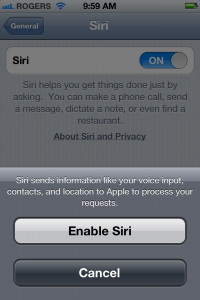
So to use the service it would need to be turned on, as Siri is not activated by default.
Friday, October 21, 2011
How to search Yahoo or Bing with Siri
Siri the iPhone 4S assistant will use Google as the default engine. So when you ask Siri to search for anything it will automatically search Google. But what if you want to search Yahoo or Bing. There are two ways to get Siri to search Yahoo or Bing.
1. If it is temporary in the sense you want Siri to search only this one time. Then you can simple Tell Siri to search Bing or Yahoo. An example would be 'Search Yahoo for my daily horoscope', Siri will then search Yahoo. You can do the same thing with Bing. Simply tell Siri which search engine to sue and it will follow.
2. If you want to make Yahoo or Bing you default search engine for Siri to use. You would need to go to Settings > Safari and under 'General' choose your default search engine. You can then choose Yahoo or Bing.
This is quiet helpful if you want to shift between search engine. The temporary option is good, you can use different search engines and compare results. Especially if you prefer one service over the other for specific keywords and terms.
How to disable to turn off Siri on a locked phone
Even if you iPhone is locked Siri is till accessible and can be activated by someone other then you. Once activated Siri can be asked to call any of your contacts, send a text message to your contacts, change your calendar, find out where someone is on your calendar or lockup and find anyone of your contacts. Siri can be asked to also change stored information. The problem is that once you lock your phone, all apps on your phone are supposed to be locked by default. This is one of the problems with Siri, you will need to use this easy fix to set things right.
How to disable Siri on a locked phone or locked screen
1. Start up your settings App
2. Tap on general
3. Tap on password lock
4. Enter your passcode
5. You will see 'Siri, next to the on/off slider.
6. Set it to Off
This will ensure that Siri is off and not usable when your phone is locked.
Tuesday, October 18, 2011
Siri Funny [Pics]
Siri the voiced based personal assistant that comes pre-loaded with the iPhone 4S gotten really funny. This is fast spreading as an Internet Meme and has to do with funny things Siri says. You can ask Siri anything and some of the replies are really funny and users are recording screencaps and screenshots of their interactions and uploading it to the web. Somethings are really funny and Siri is really catching on. There are many websites you cna now go to upload your Siri screenshots to. This is all happening real quick and the funny Siri interactions and spreading like wildfire. Here are a few Siri funnies.
Subscribe to:
Posts (Atom)











