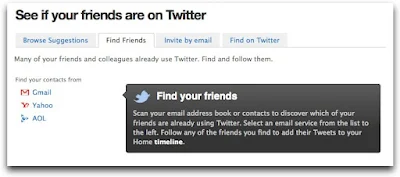Twitter let's you now share images and you can also add an image to your Tweet. This is an enhancement to the services as previously you would need to use third part sites like Twitpic. Sharing an image is also simple all you need to do is to click the camera icon before you send you tweet add an image and click update. The image will appear as a thumbnail or a link (in some browsers) which your followers can then open. By simple clicking inside your Tweet Box on your homepage on the new Tweet button. Two small icons will appear one is a compass too add your location and the other is a camera icon for uploading a photo, image or picture. The image can have a maximum size of 3 MB and it is scaled to fit on the right side of your Twitter timeline. The images are hosted on Photobucket
Twitter let's you now share images and you can also add an image to your Tweet. This is an enhancement to the services as previously you would need to use third part sites like Twitpic. Sharing an image is also simple all you need to do is to click the camera icon before you send you tweet add an image and click update. The image will appear as a thumbnail or a link (in some browsers) which your followers can then open. By simple clicking inside your Tweet Box on your homepage on the new Tweet button. Two small icons will appear one is a compass too add your location and the other is a camera icon for uploading a photo, image or picture. The image can have a maximum size of 3 MB and it is scaled to fit on the right side of your Twitter timeline. The images are hosted on PhotobucketHow to upload an image on Twitter
1. Login to Twitter
2. Click inside your Tweet Box
3. Click the camera icon
4. You will get an image prompt to help you locate the file you want to upload.
5. Upload your image once it is done the camera icon turns to blue
6. Your image link will take up some characters out of the 140. So make sure you leave some place for the image before you upload.
How to delete an image
If you uploaded an image and are not happy and would like to delete it all you need to do is the click on the 9x0 mark that appears on the image itself.
Source: Twitter Support