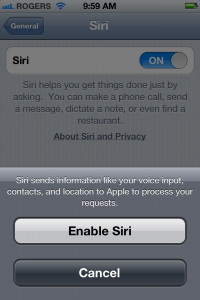|
| Image Source: Apple |
The new iPhone 5 has been released and the updated iOS 6 operating system is being updated on countless devices. Once of the fun features of the new iOS 6 is the ability to take Panorama photos. Panoramic photos are about 8640 x 1881 pixels and therefore quiet large. it allows you however to take beautiful shots of landscapes, friends at a party, your garden and just about anywhere and any location. So how does Panorama work.
Panoramic Shots: How do they work
You point at an image and then move your camera to take a series of images. If you did not have panorama you would need to join photos together before being able to combine them into one whole. With Panorama you can just pan and your phone will take a services of photos while combining it as one. A simple and beautiful concept.
How to Take a Panorama Photo on the iPhone in iOS 6.
You can take panoramic photos using your iPhone 5 and iPhone 4S
1. On your iPhone open up your camera
2. Tap on options and then panorama
3. Your phone goes into panorama mode.
4. tap the shutter button and move your iPhone continuously while keeping the arrow along the white line.
5. Tap done when your over and there you have it.