If you do not wish to keep U2's Songs of innocence on your iTunes and music library. Apple have released an App to get the job Done. Please click here to go to the app.
Dav
Watch/Upload Short Viral Videos
Explore
- Play Tic Tac Toe online free
- Upload/Watch Short Videos
- Play Whack-a-Mole Online Free
- Bubble Shooter Online Free
- Relaxing Sounds
- Make Money with ChatGPT (eBooks)
- World Watch
- Happy Music
- Your Ad Here
- Contact | Send Tip | Ask a question
- Talk to our personalized "Side Hustle Helper" ChatGPT
- Privacy Policy
- Play Space Shooter Game Online Free
- Coloring Pages Free Download - Printable [Fantastic Worlds] [A4]
- Play Choose Your Own Epic Adventure Game Online Free
- The Ultimate Adventurer Personality Test
- What Type of Leader Are You? - Personality Test
- Diet Matchmaker: Get Tailored Diet Advice Here
- Play Hangman Challenge Game Online Free - Ultimate Word Guessing
Showing posts with label iTunes. Show all posts
Showing posts with label iTunes. Show all posts
Monday, September 15, 2014
Here's how to remove U2 Songs of Innocence from iTunes
If you do not wish to keep U2's Songs of innocence on your iTunes and music library. Apple have released an App to get the job Done. Please click here to go to the app.
Wednesday, September 19, 2012
iOS 6: How to download and install
iOS 6 has been released and you can now update your iPhone, iPad and iPod with the new operating system. If you want to know if your device is compatible with iOS 6, please check the image above, this is a screenshot from Apple and you can click on the image to enlarge. All iPhone 3GS and later can upgrade to iOS 6. All second generation iPad models and all iPod Touch models fourth generation and later can upgrade. So if you are ready to continue with the downloading and installing the new iOS 6, let's get started.
There are two ways to upgrade to iOS 6, Over the air and using iTunes.
1. Over the Air - Before you start it is advisable to sync your device to iTunes. You also need the latest version of iTunes on your device - iTunes 10.7 and you get can the latest download here. Also backup your data, nothing should go wrong but just in case. ON your device go to Settings > General > Software update. You should see iOS 6 and a download and install button below, tap it and agree to Apple's terms and conditions. Once downloaded onto your device - it will restart. Once your device comes on again, you will need to click on continue, sign-in with your Apple ID, enable location services - useful for Maps etc and your ready to go with iOS 6 on your device.
2. Update to iOS 6 via iTunes - make sure you'r using iTunes 10.7, now you can click on your device name under the Devices header on the left-hand corner. Under version tap on 'Check for update'. A pop-up will appear announcing the new iOS is ready for download and use. You can now tap the ' Download Only' button if you would download now and install later. Since it takes time to get it done and if you are in need of your phone choose only download now. If you have about an hour to space tap in the 'Download and Install' button. Once the download is complete keep your device connected until it restarts. Go through the start-up screens and then enter your Apple ID and password and you're ready to go.
Friday, September 14, 2012
iOS 6 Available to download on September 19
With all the media attention the iPhone 5 has been getting, users with older iPhones must be feeling a little left out. All is not lost however because the latest version of Apple's iOS - iOS 6 will be available for download on September 19, 2012. This latest version of the operating system will be available for all iPhones, iPads and iPods. If you have an iPhone 4S, iPhone 4, iPhone 3GS, New iPad or the iPad 2, you will be able to download and install iOS 6. This means that users with the original iPhone, iPhone 3G and original iPad will not be able to updated the iOS.
iOS 6 comes with many new features like deep Facebook integration, Apple Maps and guided access for people with disabilities. So as you get ready to get iOS 6, here are a few recommendations to get your device ready for the new upgrade.
Clean up your iPhone, iPad or iPod Touch.
There must be a lot of Apps you might have downloaded and rarely use. This can take-up a lot of precious storage space. The idea is to remove apps from your home-screen that you no longer use and get your device ready. Especially problematic for 16 GB devices. So take the time to set things in order and clear up space and your screen. You can always download those free apps later.
Backup your iPhone, iPad or iPod.
It is highly unlikely that anything will go wrong when you upgrade. It is however a nice feeling to know that all your data is backed-up in case anything should go wrong. You can do this by plugging your device into a computer and if the backup does not happen automatically. You can then go to iTunes, right-click on your device and select backup.
Wednesday, May 30, 2012
Steve Jobs Interview collection free on iTunes
There is now a place on Apple iTunes for you to view all of those iconic interviews of Steve Jobs. These interviews took place on the stage of All Things D and they have now made it available as a podcast on iTunes. All videos are available as online streaming video and you get to see some of those classics. There are a lot of interview videos to be found online and on YouTube, especially the most inspiring and oft-quoted Stanford Commencement Address and videos of Apple product releases. If however you want to see some of those interviews with him sitting on stage and answering unrehearsed questions this is the place to go. In fact many times he sat on the All Things D stage and spoke very openly on a number of things and these are noteworthy interviews to be viewed by anyone interested to explore more the mind of the great Steve Jobs. All Things D are famous for a number of interviews especially the first time they brought both Steve Jobs and Bill Gates together for an interview. As a memorial to the man and in the spirit of freedom All Things D have released these 6 interviews. A most for anyone who is a fan, maybe a budding entrepreneur, a TECH buff. Read more at All Things D.
Steve Jobs interviews on iTunes available for free
Friday, July 15, 2011
Photovine: Google's new iPhone photo sharing App
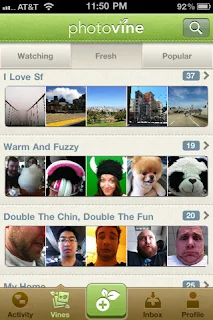 Google continues it's foray into the social space and have just launched a new App called Photovine. With Photovine users can take photos and share them instantly kind of like Instagram but with one difference. Uses can take photos and share them into a pool of other pictures centering around user-created topics called vines. In the teaser video found below you will find that a users takes of photo of a puppy creates a vine of photos called 'warm and fuzzy'.
Google continues it's foray into the social space and have just launched a new App called Photovine. With Photovine users can take photos and share them instantly kind of like Instagram but with one difference. Uses can take photos and share them into a pool of other pictures centering around user-created topics called vines. In the teaser video found below you will find that a users takes of photo of a puppy creates a vine of photos called 'warm and fuzzy'.So in the larger picture it works like a social network, users can take photos and share them through vines with their friends and others can join in and share photos relating to that topic or vine. It grows and grows after that.
Photovine is invite-only at the moment, so you'll be asked to enter your email address after installing the app. If you haven't already been invited to Photovine by a friend, you can visit their website at www.photovine.com to request an invitation. Find Photovine on iTunes. Sorry no Android App at the moment.
Friday, November 26, 2010
Here comes the sun on Apple iTunes
The Beatles have arrived on Apple iTunes, since the launch of their music on iTunes 'Abbey Road' is the best selling Beatles album with 'Here comes the sun' the best selling individual track. Beatles music went on sale on Nov 16th and has been a huge success. Beatles Mania will never be lost not even in the digital age. The Beatles sold more than two million individual songs and more than 450,000 albums worldwide in their first week of release on Apple's iTunes store, Apple said this week. The picture below is the one Apple is using, a classic black-and-white photo, taken by Bruce McBroom, of the "Abbey Road"-era Beatles. A simple classic and beautiful 60's photo of the fab four.
Saturday, October 16, 2010
What is Apple iTunes Ping and how does it work
Ping is Apple's effort of going social with a music-based social network. Ping the iTunes related social network was built to allow users to follow artists and friends and see what they were listening to. The service still does not have a tie-up with Facebook as yet. There however has been a lot of news lately that Apple and Facebook where in talks to get that done. Ping was launched without the Facebook integration and was not received well by critics and users alike. There has been a meeting however between Steve Jobs and Zuckerberg at Steve Jobs home and things might soon start turning in the right direction. iTunes ping will be hopeless without proper Facebook integration.
Artists have also had to struggle with creating a profile on ping. Some work needs to be done before Apple can make a foray into the world of Social Networking. ping however shows a lot of promise with allowing people to connect with friends and artists and see what they are listening to. This way users can find and share new music and and up and coming artists will have a new platform to share the music.
Ping also allows users to both post the music they're actually listening to and "like" other music that friends,colleagues, or random internet strangers are listening to. It's a simple tweak that's made easily accessible via a sidebar that pops up within iTunes whenever one starts rocking out to a song.
Ping aims to become the social network for music, however Ping is completely useless for songs that don't appear in iTunes' main repository of music
This is what Ping has to say for itself.
Now your music is more social. Join the conversation, and follow your favorite artists and find out what your friends are listening to with iTunes Ping.
Check out iTunes Ping now.
Labels:
Apple,
iTunes,
iTunes Ping,
New Social Network,
Ping,
Social Media
Sunday, August 29, 2010
How to create free iPhone ringtones.
The first part of the process is more or less the same for both Mac and Windows users. In iTunes, select the song you want to use, right-click on the track and hit “Get Info.”
Select “Options” from the menu along the top, then change the “Stop Time” of the song to 15 seconds (or how long you want it to be — reports vary, but apparently ringtones can’t be longer than 30 seconds).
Now, in the “Advanced” iTunes menu, select “Create AAC version.”
You will now see a second version of the song. Be sure to go back into the original song’s “Get Info” options and delete your “Stop Time” setting, or else the song won’t play past this point in the future.
Converting the File for Mac Users
Mac users should right-click on the new, 15-second version and hit “Show in Finder” in order to change the file extension from .m4a to .m4r. This can be done just by clicking on it and overtyping. You also want to make the file name as short as possible too, so rename this in the same way.
Now, still in Finder, drag the .m4r file to your desktop and delete the version that is in iTunes. When this is done, you want to import the file back into iTunes. To do this, open the iTunes “File” menu and select “Add to Library,” find the song on your desktop and add it back in.
Converting the File for PC Users
PC users will do this last part a little differently. Once you’ve got the AAC version of the song, you need to find it on your computer. Unless your default settings have been changed, it’s likely you can find it by clicking through the following folders: My Documents, My Music
You need to change the file extension from .m4a to .m4r by clicking on it and overtyping. If you can’t see the file extension type (just the name) then you need to enable that functionality first. Go to your control panel and click “Folder Options.” Then, untick the option that says “Hide extensions for known file types.” Going back into the iTunes folder and you will now be able to see the extension to change it.
Once it’s changed, you need to import the renamed file back into iTunes through the “Add to Library” option in the “File” menu.
Getting the File onto Your iPhone
Now, both Mac and PC users will see the file under the “Ringtones” category on the left of your iTunes display.
To get the ringtone where it needs to be — on your phone — sync your iPhone to iTunes. If this is the first time you’ve added a ringtone in this way, make sure that the “Ringtones” tab is set to sync.
To change the ringtone on your iPhone to your chosen song, go to “Settings,” then “Sounds,” then “Ringtone” and you should now have a “Custom” list above the pre-loaded “Standard” list. Just touch the song you want and you can be free of that pre-loaded “Marimba” forever!
Tuesday, August 17, 2010
GetGlue: How does it work
What is GetGlue and how does it work.
GetGlue is a entertainment based social network and is available for Android and the iPhone. The iPad version will be coming soon. Once you get the App you can rate movies, music, stars, shows etc. See reviews by your friends and get recommendations. GetGlue currently has more than 4.5M new unique ratings and check-ins for tv shows, movies, music and books every month. GetGlue users rate and check-in to things they like to get recommendations and earn rewards and stickers.
The main features for the App include.
Revision3: A geeks dream come true - the fan stickers for all top Revision3 shows are here. We also have some secret stickers for Beer, Kevin Rose and Veronica Belmont.
HBO: When HBO launched stickers for True Blood, Entourage and Hung, fans loved them for their bold look and edgy names. Today, HBO is announcing a set of HBO personality stickers. To earn these, fans need to like various shows, characters and stars.
Showtime: Showtime is back on with the premier of Weeds and The Big C. We are delighted to offer exclusive stickers for these shows. The new Weeds secret stickers are sure to delight the fans of the Botwin family, with their provocative colors and themes.
Other partners: Barnes and Noble fans can now get a sticker for their favorite book store and also a special sticker for Nook. Since Friday, many of you have already earned a new sticker from Universal for checking-in to the Scott Pillgrim movie. We are also delighted to announce exclusive stickers for fans of Thrillist, FEARNet and TV Squad.
GetGlue is a entertainment based social network and is available for Android and the iPhone. The iPad version will be coming soon. Once you get the App you can rate movies, music, stars, shows etc. See reviews by your friends and get recommendations. GetGlue currently has more than 4.5M new unique ratings and check-ins for tv shows, movies, music and books every month. GetGlue users rate and check-in to things they like to get recommendations and earn rewards and stickers.
The main features for the App include.
- Check-in to tv shows, movies, music, games, and books
- Share check-ins with your Twitter and Facebook friends
- See what your friends are currently watching, reading or listening to
- Earn leaderboard points and get stickers from GetGlue and major brands
- Rate lists of popular shows, movies, music and books
- Get suggestions for weekly new releases and old favorites picked just for you
- Take your favorite entertainment and suggestions with you everywhere
GetGlue has also announced new exciting stickers from partners - Revision3, HBO, Showtime, Barnes and Noble, Universal, Thrillist, FEARNet and TV Squad.
Revision3: A geeks dream come true - the fan stickers for all top Revision3 shows are here. We also have some secret stickers for Beer, Kevin Rose and Veronica Belmont.
HBO: When HBO launched stickers for True Blood, Entourage and Hung, fans loved them for their bold look and edgy names. Today, HBO is announcing a set of HBO personality stickers. To earn these, fans need to like various shows, characters and stars.
Showtime: Showtime is back on with the premier of Weeds and The Big C. We are delighted to offer exclusive stickers for these shows. The new Weeds secret stickers are sure to delight the fans of the Botwin family, with their provocative colors and themes.
Other partners: Barnes and Noble fans can now get a sticker for their favorite book store and also a special sticker for Nook. Since Friday, many of you have already earned a new sticker from Universal for checking-in to the Scott Pillgrim movie. We are also delighted to announce exclusive stickers for fans of Thrillist, FEARNet and TV Squad.
To download the iPhone App or Android App please click here.
Monday, July 19, 2010
You can listen to the FarmVille podcast on iTunes.
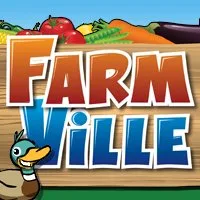 As of now FarmVille has said that that the official FarmVille podcast is a YouTube only thing but the Podcast will be available for download from iTunes in the coming weeks. The last podcast on iTunes was December 11, 2009. So if you would like to listen to the audio file without going to YouTube you can now stream the FarmVille podcasts from iTunes. The good news is that farmers will be able to download the weekly podcast from iTunes in the near future.
As of now FarmVille has said that that the official FarmVille podcast is a YouTube only thing but the Podcast will be available for download from iTunes in the coming weeks. The last podcast on iTunes was December 11, 2009. So if you would like to listen to the audio file without going to YouTube you can now stream the FarmVille podcasts from iTunes. The good news is that farmers will be able to download the weekly podcast from iTunes in the near future.
Friday, July 2, 2010
How To Send PDFs to iTunes for iBooks Syncing
This post will explain how to send your PDF docs to iTunes to sync them with your iBooks. It will also allow you to open any PDF document on the web and read it with iBooks. With the method listed below you can send any Doc or even web page to iTunes and read it with iBooks.
How to send PDFs to iTunes for iBooks Syncing.
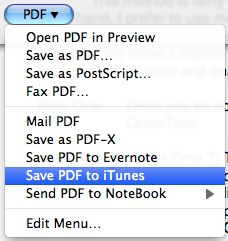 1. Open iBooks
1. Open iBooks
2. Click on the iTunes icon and select " Make Alias"
3. Drag your newly created Alias and drop it in your home folder.
4. Your Home Folder ==> Library ==> PDF Services (This will ensure that iTunes becomes an option whenever your click on a PDF icon or a print dialog)
Now when you click print under PDF it's going to ask "iTunes Alias"
You can rename your PDF alias to "Send PDF to iTunes"
Now whenever you have a web page or a document open that you'd like to read in iTunes
Click on File ==> Print ==> Click on the PDF button in the lower left and choose your menu items from iTunes. The document will be saved as a PDF and sent straight to your iBooks.
You can also simply create a folder and then follow the directions above.
[Tip from the Apple Blog]
How to send PDFs to iTunes for iBooks Syncing.
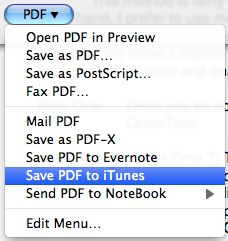 1. Open iBooks
1. Open iBooks2. Click on the iTunes icon and select " Make Alias"
3. Drag your newly created Alias and drop it in your home folder.
4. Your Home Folder ==> Library ==> PDF Services (This will ensure that iTunes becomes an option whenever your click on a PDF icon or a print dialog)
Now when you click print under PDF it's going to ask "iTunes Alias"
You can rename your PDF alias to "Send PDF to iTunes"
Now whenever you have a web page or a document open that you'd like to read in iTunes
Click on File ==> Print ==> Click on the PDF button in the lower left and choose your menu items from iTunes. The document will be saved as a PDF and sent straight to your iBooks.
You can also simply create a folder and then follow the directions above.
[Tip from the Apple Blog]
Tuesday, June 22, 2010
iTunes: How does it work
iTunes is a free application for your MAC or PC. Created by Apple as a center for all their devices like the iPhone, iPad and iPod Touch. Once you download iTunes onto your computer it organizes and plays all your digital music and video on your computer. It will also automatically sync all your media with your iPhone, iPod Touch, iPad and Apple TV. It is also a store on your computer. You can use it to brows the latest Apps, Music and Movies available for download. Some are free and some you would need to pay for and then instantly download to your PC which can later by synced with all your other Apple devices.
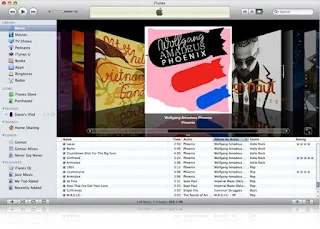 Some of the things you can do with iTunes include listening to radio, watching movies, watch TV shows, read books, browse and download APPs, download ringtones, browse through the iTunes Store and use the iTunes DJ to play music.
Some of the things you can do with iTunes include listening to radio, watching movies, watch TV shows, read books, browse and download APPs, download ringtones, browse through the iTunes Store and use the iTunes DJ to play music.
The iTunes player has already organized your music and movie files and so it is easy for your to browse through your media and play what you want easily.
The iTunes store is the world's number 1 music store and brings to your the very latest and newest releases from around the globe. You can also buy blockbuster movies or watch your favorite TV shows in HD. There are also hundreds of Podcasts you can subscribe to. Which include lectures, discussions and lessons.
iTunes everywhere is another helpful feature. What it does is when your on the road and you download media onto your iPhone, iPod Touch or the iPad once you back home all you need to do is to sync your device to your computer and download all the new media you have bought onto your PC.
[Image Courtesy Apple]
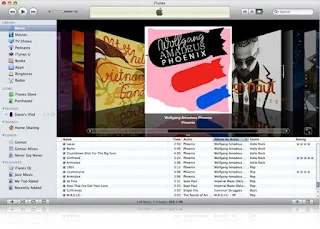 Some of the things you can do with iTunes include listening to radio, watching movies, watch TV shows, read books, browse and download APPs, download ringtones, browse through the iTunes Store and use the iTunes DJ to play music.
Some of the things you can do with iTunes include listening to radio, watching movies, watch TV shows, read books, browse and download APPs, download ringtones, browse through the iTunes Store and use the iTunes DJ to play music.The iTunes player has already organized your music and movie files and so it is easy for your to browse through your media and play what you want easily.
The iTunes store is the world's number 1 music store and brings to your the very latest and newest releases from around the globe. You can also buy blockbuster movies or watch your favorite TV shows in HD. There are also hundreds of Podcasts you can subscribe to. Which include lectures, discussions and lessons.
iTunes everywhere is another helpful feature. What it does is when your on the road and you download media onto your iPhone, iPod Touch or the iPad once you back home all you need to do is to sync your device to your computer and download all the new media you have bought onto your PC.
[Image Courtesy Apple]
Monday, June 21, 2010
How to download the iOS 4 Software update onto your iPhone or iPod Touch
The New iOS 4 is out and comes with incredible new features. The all new multitasking feature which means you can shift through multiply third party Apps. Without loosing speed. iBooks which is a great e-book reader as well as a great place to browse for books. Tap To Focus Video, focus on an subject and just tap on the place your want you camera to zoom to. Spell Check and Wireless keyboard support to name a few.
How to download the iOS 4 software update on your iPhone or iPod Touch.
You need to be using the latest version of iTunes 9.2. If you do not have it you can get it from the iTunes store.
Connect you iPhone to your computer
When iTunes opens, select your iPhone under Devices in the Source List on the left.
In the iPhone Summary pane, click Check for Update.
Click Download and Install. Do not disconnect your iPhone until the update has finished.
Please avoid downloading from the links posted at different forums, blogs or websites. In case you do, ensure you know that the link is for correct device. In case you want to check if the iOS 4 update is available or not, simply go to www.apple.com/iphone/softwareupdate/.
iOS 4 will be compatible with the following devices:
- iPhone 3G
- iPhone 3GS
- iPhone 4
- iPod touch 2nd and 3rd-generation only
Note: How can you tell if your iPod touch is 2nd and 3rd-generation? Look for the volume control buttons on the left hand side - this feature wasn’t present on the 1st generation iPod touch.
The original iPhone 2G and 1st-generation iPod touch will not be able to upgrade to iOS 4.
Note: How can you tell if your iPhone is 2G? Flip it over. The fist-generation 2G handset had a metal finish on the back with a black plastic band at the bottom. 3G and 3GS handsets come in a smooth glass black or white finish.
Also, not all features will be available across all devices. The following features are only available for iPhone 4, iPhone 3GS, and the 3rd-generation iPod touch:
- Multitasking
- Custom wallpaper
- Bluetooth keyboard support
Video: Hands on iPhone 4 and the iOS 4
The iOS4 is here in the iPhone 4. Now you can run your favorite third-party apps — and switch between them instantly — without slowing down the performance of the foreground app or draining the battery unnecessarily.
Saturday, June 19, 2010
How to get a refund from the Apple iTunes Store
Well there are many reasons why you might want to get a refund from the Apple iTunes store. You might have purchased an iPhone only App accidentally for the iPad. Maybe there was an App you were misled about and would like to get a refund. You ordered a HD movie from the store but didn't realize it would take hours to download and you were not able to download it completely. Problem with a song you downloaded which is not playing on your device. An accidental purchase.

You cannot however get a refund from Apple unless you have a valid reason for wanting a refund. Apple is very clear about it TOS in regards to refunds. Refunds do not happen for silly reasons. If that was the case there would be thousands of people using stuff from the iTunes store and when fed-up go ask for a refund.
Genuine cases are responded to positively by Apple customer service.
To report a problem with an App and ask for a refund this is the process you need to follow.
1. Open iTunes.
2. Navigate to purchase history by clicking

You cannot however get a refund from Apple unless you have a valid reason for wanting a refund. Apple is very clear about it TOS in regards to refunds. Refunds do not happen for silly reasons. If that was the case there would be thousands of people using stuff from the iTunes store and when fed-up go ask for a refund.
Genuine cases are responded to positively by Apple customer service.
To report a problem with an App and ask for a refund this is the process you need to follow.
1. Open iTunes.
2. Navigate to purchase history by clicking
- Store
- View My Account
- Purchase History
4.You will see a list of items you purchased from the iTunes store.
5. Click on the little arrow next to order date of the item your purchased.
6. Click on report a problem next the App Name.
If you do not have iTunes on your PC you can use this link to submit your request through any web browser
7. From the drop-down menu choose the option that best describes your problem.
Under their terms and service you are technically not entitled to a refund but the customer service reps will listen to you and if your problem is genuine you can expect a response in 24-48 hours. After 48 hours you can resubmit your request but you do however need to be polite and courteous. Also requests need to be made within 90 days of purchase.
Thursday, June 17, 2010
iPad: How To Delete Photos
Once your photos are on the iPad there seems to be no easy or permanent way of deleting them. There seems to be only two clear options on how to do this.
1. Use iTunes Syncing. Once you sync you iPad with iTunes you can then through iTunes access all your internal folders and delete the photos you don't need.
2. Use iPhoto. Sync your iPad to your Mac and using iPhoto access your iPad photo folders and delete it from there.
There are many other ways mentioned on the internet but none of them really work. If there are any other ways to delete photos from the iPad please do let us know in the comments section.
Thursday, June 3, 2010
iTunes' top 10 selling singles and albums of the week ending May 31
iTunes' top 10 selling singles and albums of the week ending May 31, 2010:
Singles:
[Image Courtesy AP]
 1. "California Gurls (feat. Snoop Dogg)," Katy Perry
1. "California Gurls (feat. Snoop Dogg)," Katy Perry
2. "Airplanes (feat. Hayley Williams of Paramore)," B.o.B.
3. "OMG (feat. will.i.am)," Usher
4. "Your Love Is My Drug," Ke$ha
5. "Not Afraid," Eminem
6. "Alejandro," Lady GaGa
7. "Bulletproof," La Roux
8. "Poker Face (Glee Cast Version feat. Idina Menzel)," Glee Cast
9. "Billionaire (feat. Bruno Mars)," Travie McCoy
10. "Break Your Heart (feat. Ludacris)," Taio Cruz
Albums:
1. "Glee — The Music, Vol. 3 — Showstoppers," Glee Cast
2. "Stone Temple Pilots," Stone Temple Pilots
3. "The Fame Monster (standard)," Lady GaGa
4. "Brothers," The Black Keys
5. "Sex and the City 2 (Original Motion Picture Soundtrack)," Various Artists
6. "B.o.B Presents: The Adventures of Bobby Ray," B.o.B
7. "Glee: The Music, Journey to Regionals," Glee Cast
8. "Distant Relatives," Nas, Damian "Jr. Gong" Marley
9. "This Is Happening," LCD Soundsystem
10. "Need You Now," Lady Antebellum
Singles:
[Image Courtesy AP]
 1. "California Gurls (feat. Snoop Dogg)," Katy Perry
1. "California Gurls (feat. Snoop Dogg)," Katy Perry2. "Airplanes (feat. Hayley Williams of Paramore)," B.o.B.
3. "OMG (feat. will.i.am)," Usher
4. "Your Love Is My Drug," Ke$ha
5. "Not Afraid," Eminem
6. "Alejandro," Lady GaGa
7. "Bulletproof," La Roux
8. "Poker Face (Glee Cast Version feat. Idina Menzel)," Glee Cast
9. "Billionaire (feat. Bruno Mars)," Travie McCoy
10. "Break Your Heart (feat. Ludacris)," Taio Cruz
Albums:
1. "Glee — The Music, Vol. 3 — Showstoppers," Glee Cast
2. "Stone Temple Pilots," Stone Temple Pilots
3. "The Fame Monster (standard)," Lady GaGa
4. "Brothers," The Black Keys
5. "Sex and the City 2 (Original Motion Picture Soundtrack)," Various Artists
6. "B.o.B Presents: The Adventures of Bobby Ray," B.o.B
7. "Glee: The Music, Journey to Regionals," Glee Cast
8. "Distant Relatives," Nas, Damian "Jr. Gong" Marley
9. "This Is Happening," LCD Soundsystem
10. "Need You Now," Lady Antebellum
Labels:
Entertainment News,
Glee,
iTunes,
katy Perry,
Showstoppers,
top 10 selling singles
Sunday, March 14, 2010
THE TWILIGHT SAGA: ECLIPSE adds social interactivity and official website
Official website for the third installment of the THE TWILIGHT SAGA: ECLIPSE, starring Kristen Stewart, Robert Pattinson and Taylor Lautner. As fans wait eagerly for the third installment, the creators of the movie have been busy adding interactivity to the whole thing. The new movie set to release on June 30, 2010 has a lot of social interaction added to it. You can now follow Eclipse on Twitter, Myspace, Facebook, YouTube and Yes it also has an iPhone App.
There is also an official movie trailer out for The Twilight Sage: Eclipse
Follow The Twilight Sage: Eclipse on:
Twitter
Send us your best #EclipseTrailerreaction video and we'll post all next week! Please include #EclipseTrailerso we can see them!
Facebook
MySpace
YouTube
iTunes. Some of the best Apps for Twilight fans are Vampire guide for forks, Twilight tracker, Twilight Scene it, Forks Tour and Twilight the movie game.
Enough to keep their fans busy till the movie release.
There is also an official movie trailer out for The Twilight Sage: Eclipse
Follow The Twilight Sage: Eclipse on:
Send us your best #EclipseTrailerreaction video and we'll post all next week! Please include #EclipseTrailerso we can see them!
MySpace
YouTube
iTunes. Some of the best Apps for Twilight fans are Vampire guide for forks, Twilight tracker, Twilight Scene it, Forks Tour and Twilight the movie game.
Enough to keep their fans busy till the movie release.
Saturday, March 13, 2010
List of official iTunes Twitter Accounts
Steve Jobs may not have created a Twitter account but the iTunes store has a couple. Apple iTunes store has a number of accounts created specifically to cater to various genres available on their store. There is a seperate account for music, movies, podcasts and TV.
Listed below are the accounts for easy access and you can follow the ones you are most interested in.
1. iTunes Trailers. Official movie trailers and theatrical content updates to Apple iTunes Trailers, Apple TV, and for the iPhone/iPod touch on Twitter.
2. iTunes Music. Official music updates for the U.S. iTunes Store including new releases, pre-orders, iTunes LP, exclusive offers and more.
3. iTunes Podcasting. Podcast Episode of the Day, from iTunes Podcasting.
4. iTunes Movies. Official movie updates from the U.S. iTunes Store on Twitter.
5. iTunes TV. Official TV updates from the U.S. iTunes Store on Twitter.
And there you have it.
Listed below are the accounts for easy access and you can follow the ones you are most interested in.
1. iTunes Trailers. Official movie trailers and theatrical content updates to Apple iTunes Trailers, Apple TV, and for the iPhone/iPod touch on Twitter.
2. iTunes Music. Official music updates for the U.S. iTunes Store including new releases, pre-orders, iTunes LP, exclusive offers and more.
3. iTunes Podcasting. Podcast Episode of the Day, from iTunes Podcasting.
4. iTunes Movies. Official movie updates from the U.S. iTunes Store on Twitter.
5. iTunes TV. Official TV updates from the U.S. iTunes Store on Twitter.
And there you have it.
Sharing in iTunes via Twitter and Facebook
How to share iTunes Via Twitter and Facebook. These sharing features apply only to albums songs and downloads available in the iTunes store. You can now Tweet what your listening to in iTunes
1. Click on the arrow next to 'Buy Album' or 'Buy Song'
2. The drop down menu will have share via 'Twitter' or 'Facebook'
3. Click on your choice and your done
Very simple as all products launched by Apple
With the launch if iTunes 9 Apple has added these social options to bring their products into popular social networking sites. It does really well for the company since all Apple fans tend to share a lot about their favorite Apple products.
1. Click on the arrow next to 'Buy Album' or 'Buy Song'
2. The drop down menu will have share via 'Twitter' or 'Facebook'
3. Click on your choice and your done
Very simple as all products launched by Apple
With the launch if iTunes 9 Apple has added these social options to bring their products into popular social networking sites. It does really well for the company since all Apple fans tend to share a lot about their favorite Apple products.
Subscribe to:
Posts (Atom)








